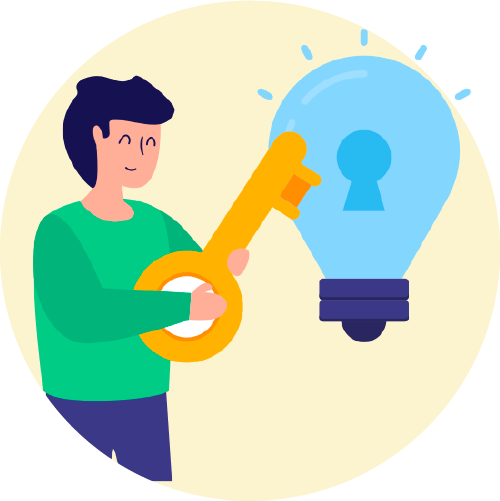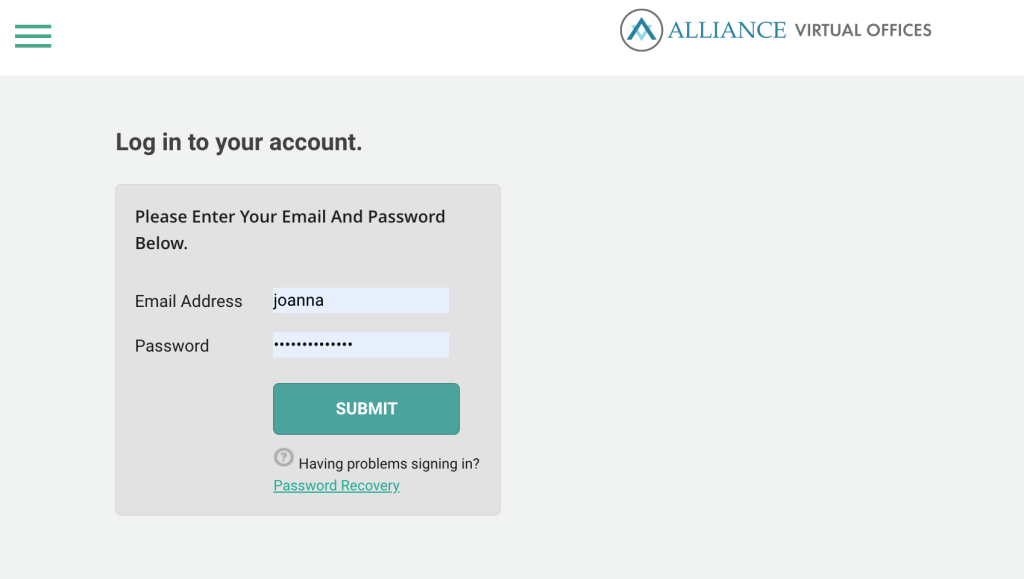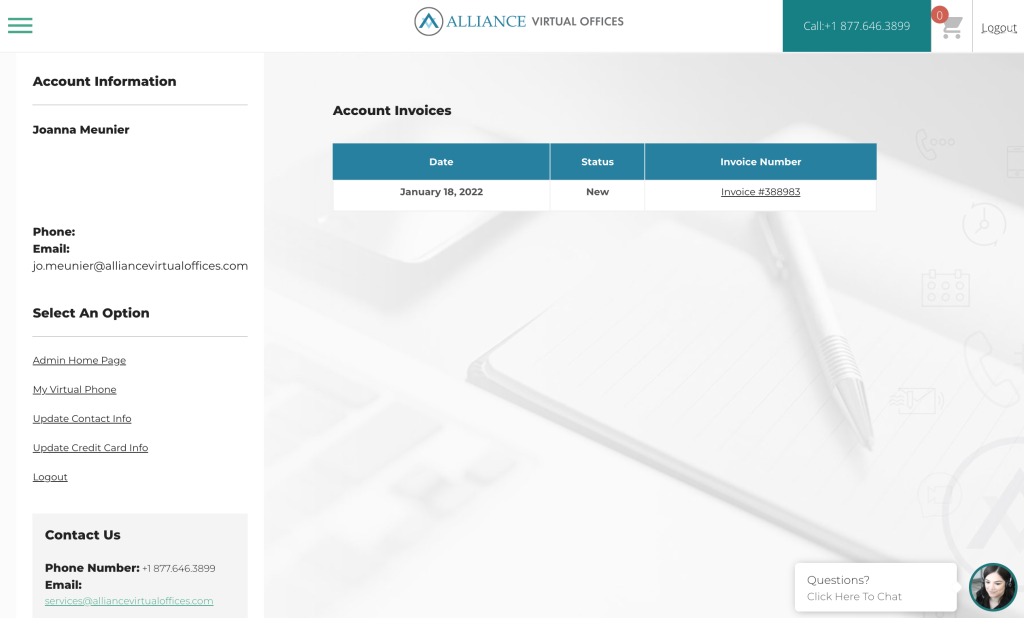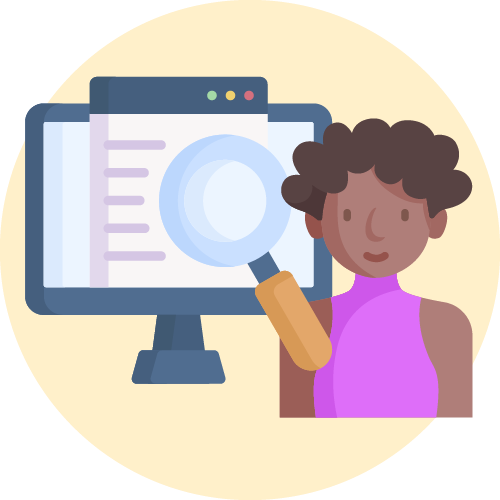In this guide, we explain how to login to your Alliance account. You can access this area after you have purchased an Alliance product, such as a Virtual Office or a Virtual Phone. This is where all your account information is stored including invoices, contact information, payment details, and more.
If you need help or advice, chat with our team online by clicking the chat pop-up (bottom right) or contact [email protected] or +1 800.775.5715.
How to Login to Your Account
From the Alliance Virtual Offices homepage, click the ‘Login’ link at the top-right of the page. You may wish to bookmark this link for faster access in the future: www.alliancevirtualoffices.com/login
Next, enter the email address and password that you used when purchasing your Alliance product.
If you can’t remember your login details, click on the ‘Password Recovery’ option to re-set your password.
You will now land on the main admin area of Alliance Virtual Offices.
Here’s what you should expect to see:
It includes:
- Your name and address
- Your phone number and email address
- Invoices
- Options to update your contact details and payment information
- Options to view your products (eg. ‘My Virtual Phone’)
We recommend that you check your account details and also click on your product details (if applicable), such as ‘My Virtual Phone’, to check that all of your details and services are correct.
How to Update Your Details
In the main admin area, click the ‘Update Contact Info’ or ‘Update Credit Card Info’ in the list headed ‘Select an Option’, bottom left of your screen.
Here you can amend any important information, including:
- Your name and company name
- Address, phone number and email address
- Credit card information
Once you’ve made any changes simply click the ‘Submit’ button and your changes will be saved.
If you need to make other changes that aren’t mentioned here, or if you need help regarding another matter, simply chat with our team by clicking the chat pop-up (bottom right) or contact [email protected] or +1 800.775.5715.